Connect React.js library with Electron.js.
Sunday 14th August, 2022
Connect React.js library with Electron.js. Create modern desktop web applications with React and Electron.
At first for connecting Electron.js with React.js library go to your command prompt and type there:
npx create-react-app@latest "your-apps-name"
press enter, then after installing react, type
npm install electron electron-builder wait-on concurrently --dev
press enter, then after installing react, type
npm install electron-is-dev
Then in your public folder create Main.js file and paste there the boilerplate code below:
const electron = require('electron');
const app = electron.app;
const BrowserWindow = electron.BrowserWindow;
const path = require('path');
const url = require('url');
const isDev = require('electron-is-dev');
let mainWindow;
function createWindow() {
mainWindow = new BrowserWindow({width: 600, height: 600});
mainWindow.loadURL(isDev ? 'http://localhost:3000' : `file://${path.join(__dirname, '../build/index.html')}`);
mainWindow.on('closed', () => mainWindow = null);
}
app.on('ready', createWindow);
app.on('window-all-closed', () => {
if (process.platform !== 'darwin') {
app.quit();
}
});
app.on('activate', () => {
if (mainWindow === null) {
createWindow();
}
});
We’re adding it in the “public” folder instead of “src” so it can get copied to the “build” folder as it is. This is needed for the production version.
Add the “main” property to package.json and point it to the electron file:
"main": "public/main.js",
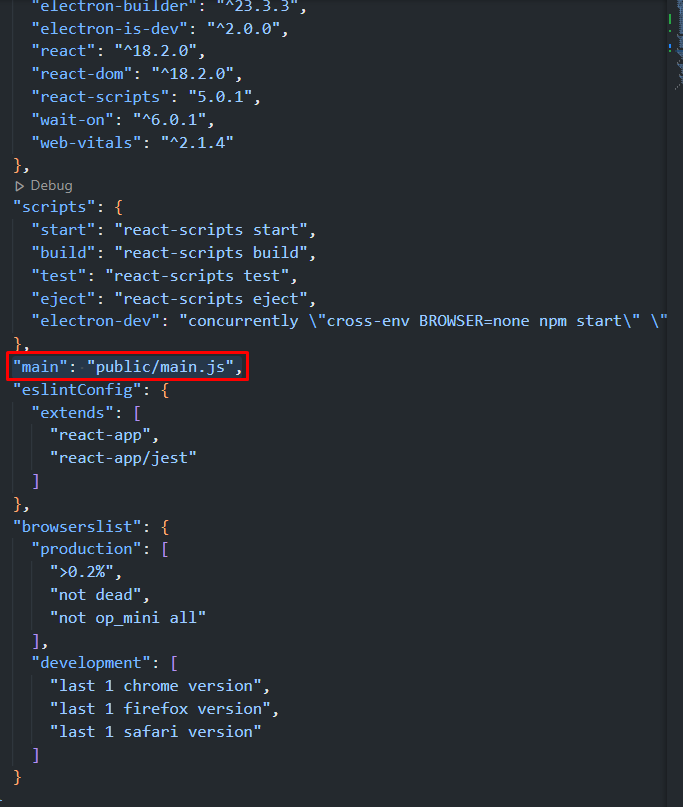
Then in command prompt type
npm install cross-env
Then in package.json file add this npm script to run the dev version inside scripts:
“electron-dev”: “concurrently \”cross-env BROWSER=none npm start\” \”wait-on http://localhost:3000 && electron .\””
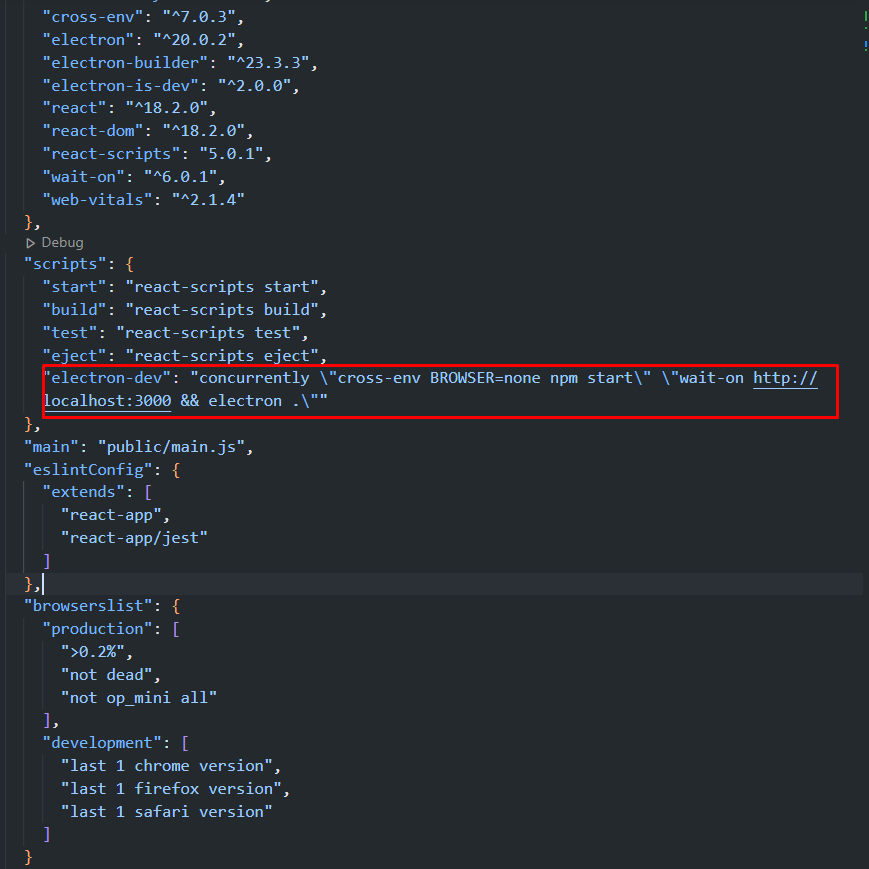
Now, in your terminal in VS Code (ctrl + j will open terminal) type npm run electron-dev and press enter.
If you did everything right, the Electron.js dekstop app window will appear, like below:
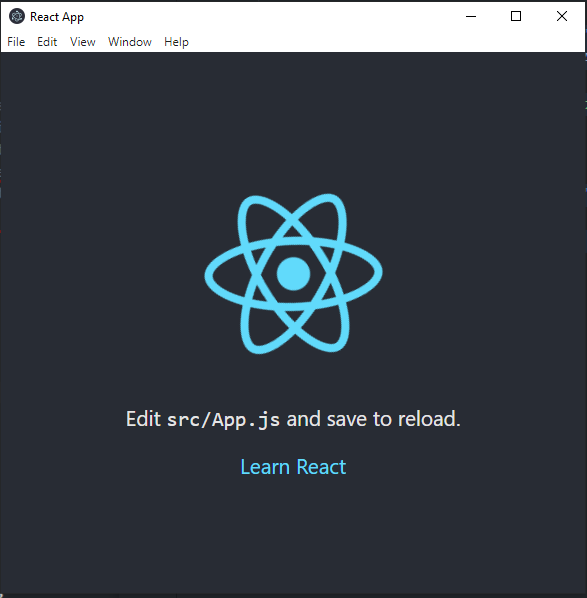
You can learn more by following my social media:
Support my blog by this link: https://buymeacoffee.com/edx126
Schedule a Call
Posted by Edgar Hovhannisyan